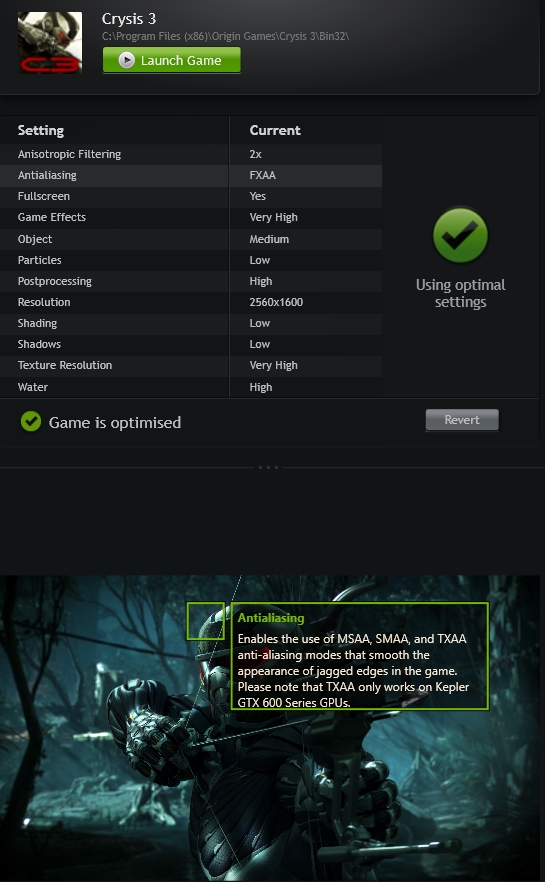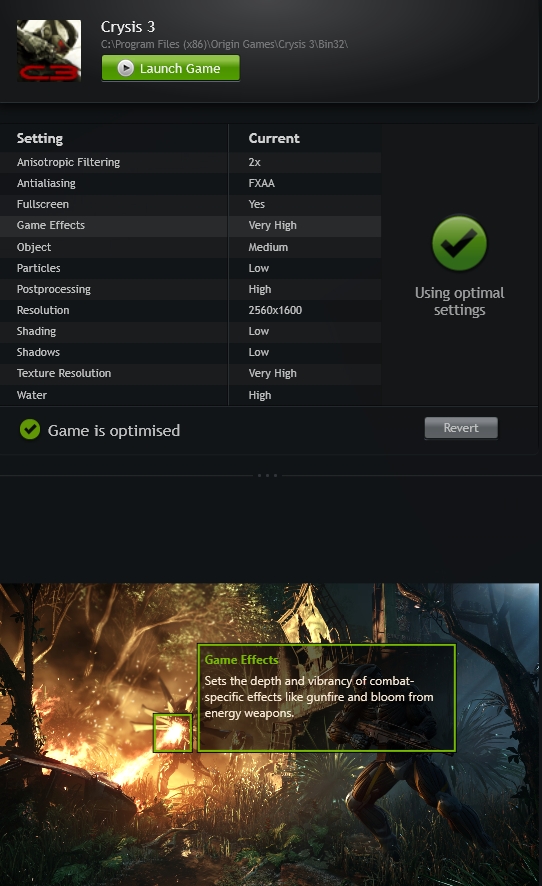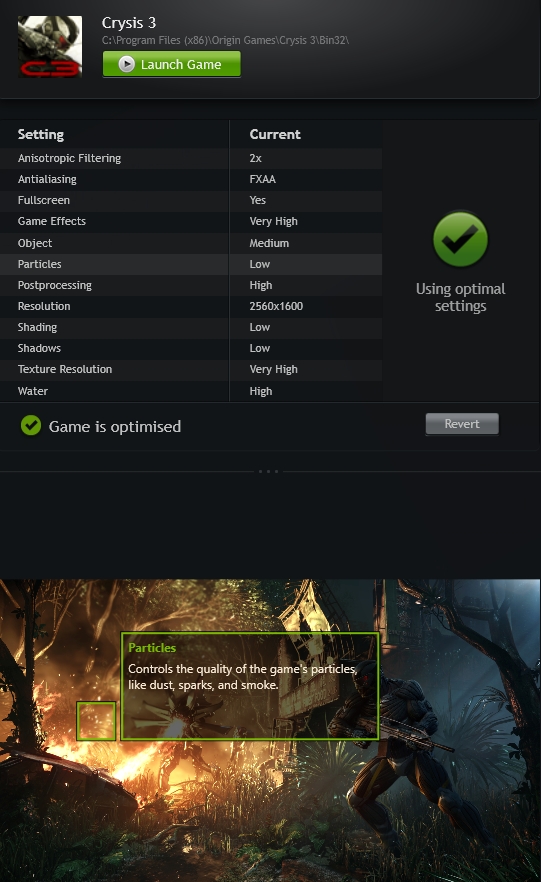Index
- Gainward GTX 650 Ti Boost Golden Sample reviewed
- Packaging
- A closer look at GS
- Testbed
- Nvidia Experience
- Crysis 3
- Hitman Absolution
- Metro 2033
- Sleeping Dogs
- Dirt Showdown
- 3DMark 11
- 3DMark
- Unigine Valley
- Unigine Heaven
- Gainward ExperTool II & Overclocking
- Thermals, Noise, Consumption
- Conclusion
- All Pages
Geforce Experience is a new application from Nvidia that optimizes your PC in two key ways. First, Geforce Experience automatically notifies you of new Nvidia drivers and downloads them for you. Second, Geforce Experience optimizes graphics settings in your games based on your hardware configuration. Nvidia performs extensive game testing for various combinations of GPUs, CPUs, and monitor resolutions and stores this information in the Nvidia cloud. Geforce Experience connects to the Nvidia Cloud and downloads optimized game settings tailored specifically to your PC. The result is that your PC is always kept up to date and optimized for the latest games. Geforce Experience optimal settings are currently based on single GPU setups.
However, we doubt that anyone willing to invest in an SLI gaming rig will need Geforce Experience to begin with, as it target audience are not enthusiasts.
Following installation, you will be asked whether you want Geforce Experience to scan your system and find games suitable for your hardware. Only games that Geforce Experience has optimal settings for and are found on your computer will show up in the games list. Geforce Experience provides optimal settings for these games. Check to make sure your game is supported.
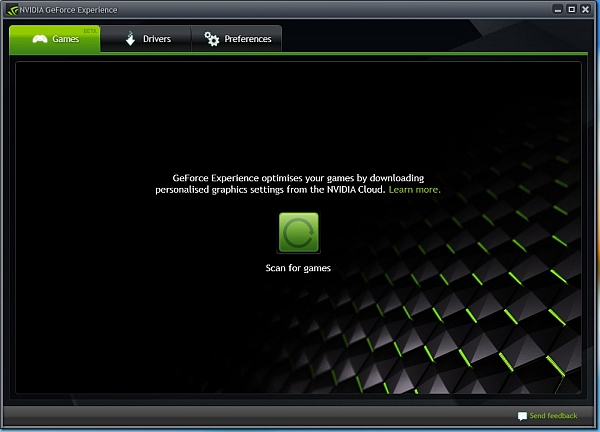
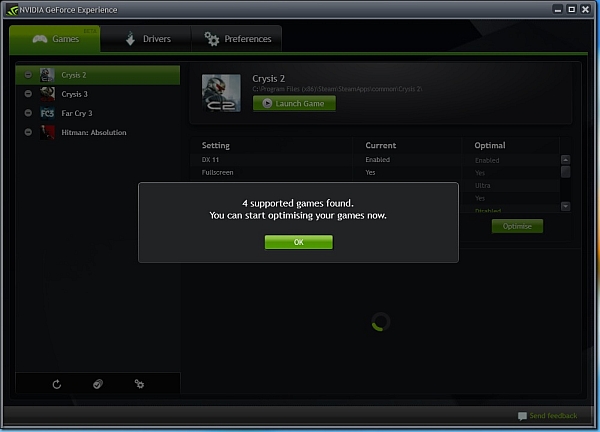
In case one of your games should be supported by Geforce Experience, but it is not on the list, it is probably because the software uses locations specified in the Preferences —> Games tab to find games. Add the location where your game is installed and you’ll be good to go.
GeForce Experience targets 40 FPS (average) for its optimal settings. For example, we set Crysis 3 to Very High detail levels, but using these settings we got about 19 FPS. Geforce Experience realized that the settings are not optimized for our hardware and suggested to take care of it. We accepted the kind offer, but we were rather amused when Geforce Experience suggested we increase the resolution to 2560x1600. Needless to say, the higher resolution was supported by our monitor. We decided to give it a go anyway and Geforce Experience really managed to optimize in-game settings and hit a 35 FPS average in 2560x1600.
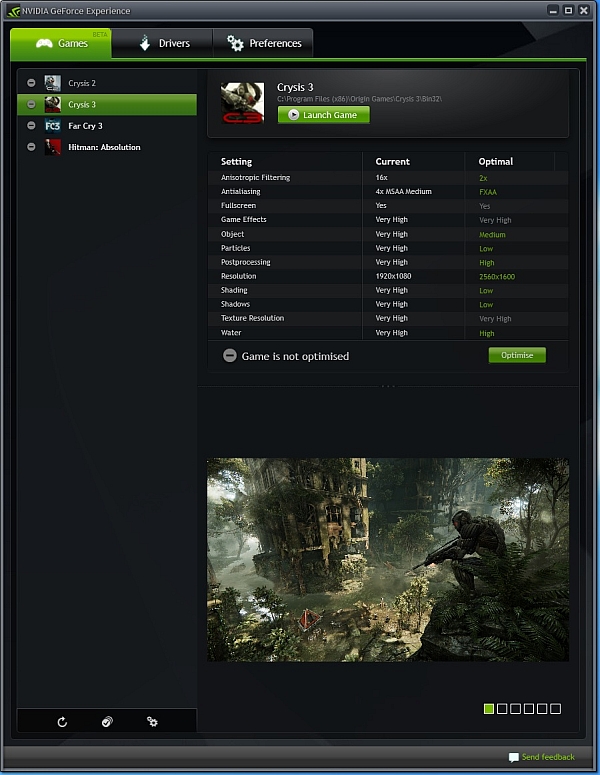
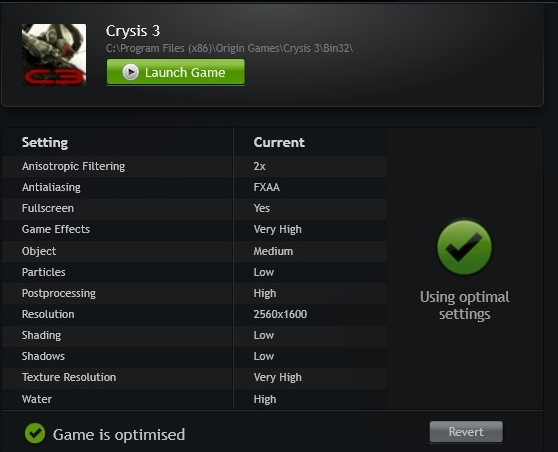
For users who don’t know what Geforce Experience does in the background there is a simple display of examples, which should guide users through the process. As usual,it is a game of trade-offs, balancing image quality against resolution and
performance.